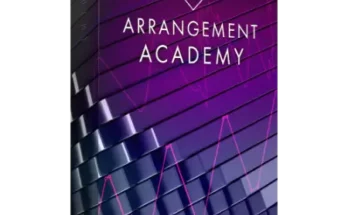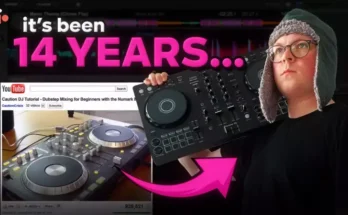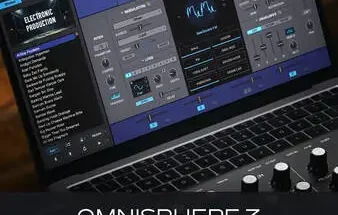Automation Vocals TUTORiAL
FANTASTiC | 31 October 2020 | 59 MB
How to use ‘bump’ automation within your DAW to control the volume of recorded vocals in a mix.
Using Bump Automation to Process Vocal’s Volume is an in-depth video tutorial explaining how to use Automation to manipulate a vocal’s volume.
In music production, and using a DAW (Digital Audio Workstation) like Cubase, Pro Tools, Reaper etc, automation is used to automate specific functions over a specified time.
Bump automation
Let me give you a simple example and one that is the most common form of automation – Volume Automation. Within your DAW you will have what are referred to as Automation Lanes. These lanes are specific for conducting automated edits over the timeline of the mix. Using volume as our example we know that most vocals will need to have their volume adjusted over the course of a mix and in the old hardware console days of mixing we used to have to ‘ride the fader’ manually. Riding the fader simply meant that you grabbed the channel fader on the mixer and while the song was playing you moved the fader to make volume changes to that channel in real-time. We don’t need to ride the fader anymore. We can now automate that function using automation lanes in the DAW.

Using Bump Automation to Process Vocal’s Volume is actually quite intuitive and DAW manufacturers have created lots of tools to help us to draw or write in automation data on the dedicated automation lanes. You can also automate without having to draw in any data. You can, in the case of volume automation, grab the channel fader and record the fader movement and have it trigger on playback.
And it doesn’t end there: you can automate just about any parameter in your DAW and that includes plugin parameters. You can automate pans throughout the mix, filter cut-off on a filter plugin, alter the reverb feedback, assign new delay values to a delay plugin and so on, and you can do that manually and in real-time.
Bump Automation is a term we use to make time-based changes to volume over the timeline. We, in effect, draw in ‘bumps’ that act as volume rises.
In the video, I show you how to use the automation lane in your DAW to manage the volume of a vocal take in real-time with emphasis on how to use various shapes to shape the behaviour of volume over time. I explain how to create an automation lane and how to assign the lane to manage the volume of the vocal recording. I explain how to use the draw tool to draw custom volume responses. I explain how to customise the automation settings to display the information required to create a perfect volume response.
The plugin used in this video:
Steinberg Cubase
Topics covered in this video are:
•Automation
•Gain Management
•Bump Automation
•Source Shapes
•Managing Nodes
•Working in Intervals
[toggle title=”Home page”]https://bit.ly/3owTQHY[/toggle]

http://alfalink.to/628433a6f94c0cb21931a
Please REPORT in Comment Broken Links