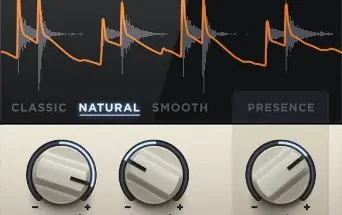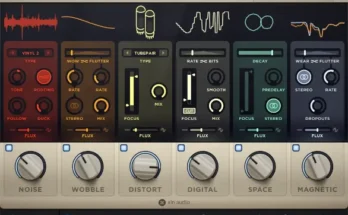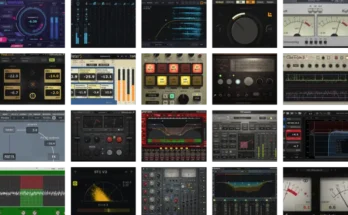EQ3 v3.5.3-BUBBiX
BUBBiX | 22 June 2024 | 99 MB
EQ3 6-Band Equalizer
In the ’80s it was the first to use a different approach to tonal adjustments. In conventional analog equalizers, whether they are shelving, sweepable, graphic or parametric types, various sections of the audio spectra are boosted or attenuated by adding or subtracting bandpasses. In this case, frequency shaping is achieved by summing bandpasses. Our emulation of this method is quite similar to the original and improved with additional possibilities of digital technology. Now you can hear it for yourself.
There are five broad, overlapping, interacting bands: 10 (Sub), 40, 160, 650 and 2.5 кHz, along with the «rock (airy) band» control, which is an HF boost-only control.
When using the EQ3, remember that the bands are broad, approximately 2 octaves. They overlap one another. For example: when boosting the 10 kHz «rock band» to a +6 position on the knob, to keep the response flat through in 2.5 kHz region you should rotate the 2.5 kHz coarse knob to about a -1 position. The amount you back off the 2.5 kHz control should, of course, be set by ear. Following this kind of procedure will accomplish a more airy sound, with much more clarity.
You can accomplish the same thing for the low frequency response by applying the same principles. The EQ3 will reach further into your mix than you’ve ever heard before with minimal phase distortion.
As a result, you may need to take a little time and «play around» with the controls on the EQ3 before you can make intuitive adjustments.
The EQ3 extends the features of the original hardware and joins the flexibility of the digital world to the character of the analog processing. The EQ3 plugin designed from the ground up for fast, efficient work on mid/side, stereo and the objects, the beds (fixed channels) of immersive mixing environments.
Units
This module allows you to select an equalizer from four available. The equalizers are arranged in series, this allows you to process channels with different equalizers settings.
For example: the first EQ is only the mid channel, the second EQ is only the side channel, the third Eq is the left and right channel. For multi-channel modes: the first Eq is only the left and right channels, the second EQ is the center channel, the third EQ is the LFE, etc.
You can rename Unit Buttons for ease of use. To rename the selected Unit button, right-click on the button.
In order to turn on the solo (listen) of the equalizer, double-click on the selected equalizer number. The equalizer in solo mode glows yellow, to exit solo mode, double-click again. For two-channel modes, only one equalizer can be solo mode. For multi-channel modes, one or more equalizers can be soloed.
To bypass Eq processing, press the selected equalizer number one click + shift. In bypass mode, the button will glow red.
You can also copy all equalizer settings to another equalizer. To do this, select the equalizer from which you want to copy the settings, then click on the copy button, then select the equalizer to which you want to copy the settings.
Input Routing
Input Routing lets you choose between 44 common channel setups, starting from Stereo up to 7.1.4 and 9.1.6. Simply select in the input routing module the channel setup that fits your track.
You can also create your own input routing profiles. 16 independent channels are available.
Click on the edit button next to the input routing selection display. Hold down the shift button and select the desired number of channels. Name selected channels in order. Then click save and name the profile.
Channels Selection
In this module, you can select (activate) the channels that the equalizer (unit) will process.
(64-bit: VST2, VST3, AAX)
(32-bit: VST2, VST3)
Please REPORT in Comment Broken Links