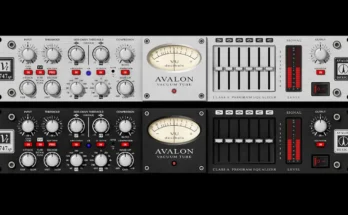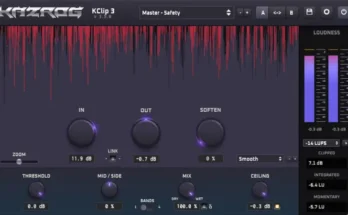Samplitude Skin | 1MB
made this skin because there is only one dark skin available on Samplitude “Carbon Skin”. However that skin have the same “problem” of the other Samplitude skins… They all are too dam big. If you are working on project using a large screen this is very helpful, but if you are using a laptop or medium/small screen, none of this skins are friendly to work with. Another reason to make this skin is the colour. All available skins on Samplitude are too colourful.
INSTRUCTIONS
Very important: To get the this skin work 100% like you have seen on the screenshots you need to do the fowling steps:
1. Download your skin version and extract all files in the archive.
2. Copy the “Dj Pedro Nunes” folder to “…\Samplitude…\Bitmaps\” .
3. Open Samplitude and press (Y) on your keyboard. In the new tab go to “Desing – Skins” and change the skin here.
4. Next jump to “Design – Colors” and press “Load”. Load the file “Dj Pedro Nunes Skin Color.col”. After that you can copy this file to the folder “…\Samplitude…\…\fx-preset”. All colors files are strored in this folder.
5. In the program window go to “Visualization Bar”. Right click on the “Peak Metter” and click on “Settings”. Click “Load” and load the file “Dj Pedro Nunes Metter Preset.xml” then Apply and press Ok. After that you can save this file in “…\Samplitude…\…\fx-preset\VisualizationSam\Peak”.
6. On main program window, click under: Options – Program Preferences – Font Manager. Change the font type to “Arial (Bold) with 9pt”.
(Also make sure that you have Segoe UI font type installed in your system. This skin use this Segoe UI instead of Magix Corpid font type.)
7. Restart the program and the skin is on.
8. Optional. “The easy way. Change the skin with in one click” (Press Y) on your keyboard and go to “Options Administration” and press import “Yellow folder icon”. Import the file “Dj Pedro Nunes Skin.INZ”. Press Load and restart. That`s it. You can copy this file to “…\Samplitude…\UserFolder”.
Note: (This file will change your keyboard shortcuts program preferences, controllers etc . If you want to you use the default ones, or if have your own shortcuts keys saved. Go to Keyboard/Menu and click “Restore Default or press Import on folder icon. The same thing with the midi controllers. The other preferences you have to change it manually to the way you want.)
Final note: Why its important to copy this files to those folders? If you want to jump to another skin, and go back to this one latter, or if the program crash… Some of this settings will be lost the next time that you open Samplitude. The only thing you have to do when this happens is: Load this file (INZ). But make your own INZ file with your program preferences.
[toggle title=”Home page”]https://2shrink.com/ln2c80[/toggle]

http://alfalink.to/8d7c30cf7b10b49f854c
Please REPORT in Comment Broken Links