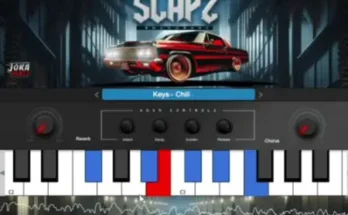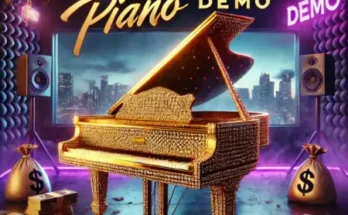SmartAmp Pro Win Mac Linux [FREE]
Free | Win Mac Linux | 25 MB
Guitar plugin made with JUCE that uses neural network models to emulate real world hardware. This plugin uses a LSTM model to recreate the sound of real amps and pedals. You can record samples and train models from the plugin. Tone models are saved in .json format. Model training is accomplished using Tensorflow/Keras. The main improvement from the original SmartAmp is that training takes less than five minutes on CPU (vs. 8 hours on GPU) for comparable sound quality. Training has also been integrated into the plugin. For best sound, use with additional Reverb/IR.
An alternate way to train models for SmartAmpPro is through Colab. Upload the “train_colab.ipynb” or “train_colab_mse.ipynb” script and .wav file(s) to Colab, then follow the instructions in the notes. No installs necessary, only a Google account to train models in the cloud.
Using the plugin:
All .json models, python training files, and .wav samples created from the plugin will be saved to the “userApplicationDataDirectory” defined by Juce for the OS. There is no automatic data cleanup of this directory. If you modify the “train.py” file and want to revert to the original, remove the the .py file and it will be re-installed the next time you open the plugin.
userApplicationDataDirectoy Locations (default location for models, python scripts, and .wav samples for training):
Windows 10: “C:/Users//AppData/Roaming/GuitarML/SmartAmpPro”
OSX (default): /Users//Library/GuitarML/SmartAmpPro
OSX (for Garageband, substitute appropriate version):
/Users//Library/Containers/com.apple.garageband10/Data/Library/GuitarML/SmartAmpPro
Linux: /home//.config/GuitarML/SmartAmpPro
#The following directories are created in the SmartAmpPro folder:
/captures # Where all recorded .wav files are saved
/install # Where Python dependency installation scripts are stored
/models # The model output of the training scripts (Keras .h5 model, generated .wav samples, generated plots)
/tones # Where all .json tone files are saved
/training # Where python training scripts are stored
“Import Tone” and “Export Tone” buttons:
Export or import tone files (with .json extension) to and from the plugin. Click the “Add Tone” button to open up a file select dialog box. Select your .json tone file (or multiple files) to import them into the plugin. This simply copies the tone file to your SmartAmpPro directory defined above. The tone is now an option in the drop down box in the plugin. The “Export Tone” button copies the tone files from the SmartAmpPro directory to the chosen location.
Note: The original SmartAmp/PedalNetRT .json files are not compatible with this plugin because it is a different machine learning model. Only use tone files trained from SmartAmpPro.
“Start Capture” button:
Click the “Start Capture” button and enter a model name to save. Ensure this name contains no spaces.
After saving, the plugin will begin a 10 second coundown followed by a 3 minute recording session.
The plugin will automatically record from Channels 1 and 2, with the input expected on channel 1, and the target expected on channel 2. This assumes the user has an Audio Interface connected with at least two channels. (all testing was done on a Focusrite Scarlett 2i2)
Once the three minutes are over, recording will automatically stop and the .wav file will be saved. Note: This saves the two channels to a single stereo .wav file, with the input on the left (channel 1), and target on the right (channel 2) Note: The playing prompts such as “Play loud!” that appear while training are suggestions, and don’t need to be followed exactly to successfully train a model.
“Train Tone” button:
The Python dependencies from the requirements.txt file must be installed on your system (not a virtual env) for the tone training to work.
Click the “Train Model” button and select the .wav file to train from. (These are in the “userApplicationDataDirectoy” mentioned above)
If you have two separate .wav files (float32, mono, no extra data) then you can select both from the dialog box. Ensure that the input comes first alphabetically. For example: “Input.wav”, “Output.wav” works, but “zInput.wav” and “Output.wav” would use the wrong file as input vs. output.
On Windows, a terminal window should pop up and execute the training script. Mac suppresses the terminal and runs in the background. The percent complete status should update in the plugin. If it remains at 0, or seems to get stuck, stop the training by clicking the button.
Note: To troubleshoot or run training manually, navigate to the SmartAmpPro directory, open a cmd prompt and run train.py with the appropriate command.
Analysis plots are saved to the SmartAmpPro/models/ directory, along with sample .wav files and the Keras .h5 model file.
After training has completed (should take 5 minutes or less), you will now have a newly created model to select in the plugin drop down box.
Note: Currently clicking “Stop Training” stops the internal plugin processes for training, but the separate training application will keep running until complete.
Note: The guitar effect will keep running during training, but due to the extra CPU usage it may be better to switch the effect off until training is finished.
Note: You can modify the train.py script to test different parameters, but it may produce undesired results in the plugin. Recommended to only modify the number of epochs, learning rate, or the number of hidden units of the LSTM layer.
Please REPORT in Comment Broken Links