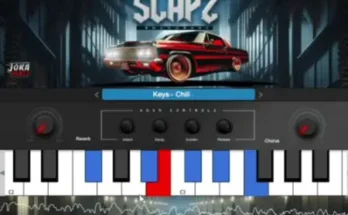WiN | 0.21 MB
Discontinued, but few of its features are still working (fullscreen and that little info box that shows available RAM for example). This is the only way to get a proper fullscreen mode on Windows as far as I know, and a few people asked me how did I got it working on Studio One 4 so I wanted to share how I did it.
Instructions for Studio One 3.x.x:
1) Install x86 or x64 version from corresponding folder by running the “install.cmd” file. You need to run the file with administrator privileges.
2) Move studioonex.package from StudioOneX-v2.6.1-package folder to C:/Program Files/PreSonus/Studio One 3/Scripts/ or where ever you had Studio One installed.
3) Enjoy proper fullscreen on Windows by pressing Alt+Enter.
Instructions for Studio One 4.x.x:
1) Rename the “Studio One 4” folder from C:/Program Files/PreSonus/ to “Studio One 3” (just temporarily).
2) Repeat the installation steps mentioned above, and remember to move thestudioonex.package file to Scripts folder.
3) Rename the folder from step 1 back to “Studio One 4”.
4) Enjoy proper fullscreen on Windows by pressing Alt+Enter.
[toggle title=”Home page”]https://2shrink.com/RxXzmoJ[/toggle]

http://alfalink.to/c91c68898d52729db7e6
Please REPORT in Comment Broken Links